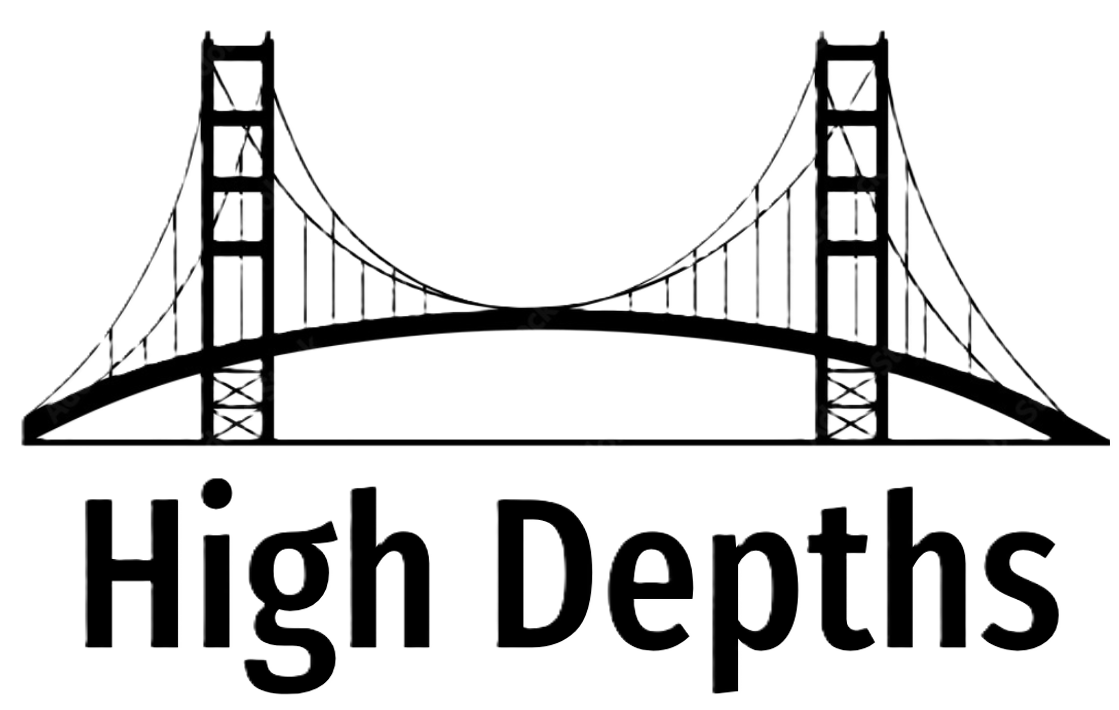Social Media: Advertising Campaigns – A Step-by-Step Guide
TikTok
Reach an Engaged Audience: Reach the community that’s driving change and growing your business with the Snapchat Generation.
Make an Instant Impact: Snapchat Ads are full-screen, immersive, and engaging ads that inspire action.
Drive Results: Snapchat Ads are tailored to your advertising needs and business goals.
Drive online sales, increase app installs, raise brand awareness or build a community. Whatever your objective, TikTok’s got you covered. Flexible spending, easy setup, and efficient ad delivery.
84% users plan to shop from online retailers/brand website*
39% of users discovered a product or brand they didn’t know about before on TikTok**
88% of users say they bought something they saw on TikTok**
Performance-driven advertising solutions to ensure business success
- Efficient audience targeting
- Flexible Cost-control
- Immersive full-screen, sound on video ads
- Wide range of templates for video and image assets
- Smart Video – An AI driven tool with styling and visual optimizations
- Smart Video Soundtrack – Add royalty-free music to video assets
- Top-rated Customer Support
Build a community and drive brand awareness
Use TikTok to let your audience discover your brand’s story and engage with your products. Nurture your community to be your brand advocates.
Find new customers and increase online sales
Reach your most engaged audience and share unique product features, customer reviews, coupons and offers to boost your online sales.
Retarget and sell to existing customers
Use custom audiences, to target your existing customers and showcase new products they might be interested in.
Turn prospects into leads with Lead Ads
Identify and educate potential customers about your product/service by sharing an ebook/guide, run surveys, or generate registrations for product launches or events.
Cultivate prospects and engage leads across a range of objectives.
- Identify and qualify potential customers for your product or service.
- Gain valuable insights and information from your target audience via surveys, questionnaires, or feedback forms.
- Generate sign-ups and downloads for launches, events, and digital products.
Save Time, Gain Leads
Increase conversion
Instant forms load faster than a typical landing page and, offer the ability to prepopulate fields based on known information, driving a higher conversion rate.
Tailor your messages
Fully customizable message design allows you to insert your own messaging and layout, making the whole process quicker and the context relevant to the users.
Immediate engagement
One-click data exports enable captured data to be immediately actionable and prospects to be promptly engaged 9x faster than a landing page on TikTok.
Grow your bottom line with TikTok Lead Generation
Now you can seamlessly convert prospects into leads with TikTok Lead Generation.
Performance-driven solutions to help your business grow.
- Flexible cost-control
- Real-time monitoring
- Smart audience targeting
- Excellent customer support
Launch an ad in minutes
- Select your objective.
- Set your budget, targeting and bidding method.
- Upload your video or photo, add your ad copy and CTA.
- Review your campaign settings
- Submit!
Leveraging TikTok for growth
Leveraging TikTok for growth
When posting to TikTok, there are three key areasto pay attention to:
• What contributes to your authority score
• The review process and making it to the For You Page
• Making better content (and what you might be doing wrong)
The most critical part of posting to TikTok is your authority ranking, which is: “how much of an influencer are you?” Your authority ranking is directly tied to your verticals (the styles you’re making videos in).What contributes to your authority ranking
- New accounts. Like your Uber five-star passenger rating, every post you make contributes to your score.
- Multiple accounts. TikTok allows for multiple accounts, but pro tip: multiple accounts from one phone will flag you as a business account and like many platforms, they’ll de-prioritize you unless you’re a paying advertiser. If you’re giving some of these things a try, limit your account login to one device.
- The first five videos you post. TikTok wants you to create types of videos that stay in the same vertical. So if you are making meme videos in your first five, TikTok will basically say, “this is a meme account.” So, the first five are critical: you need to have a plan and focus.
- Verticality. TikTok doesn’t want you being experimental. Pick a content vertical and stay with it. Content that varies or doesn’t have a specific theme won’t weigh well. If you start to make videos that fall into a different category, it’s like starting over because you don’t have authority on that vertical yet.
- Views. If your videos get 100 or fewer views, you’re going to have a zombie account, so delete and start again. Videos that get between 1000–3000 views mean you have a mid-tier account. Videos that get 10,000+ views mean you have a “head” account.
- Viewing completion. This is one of the most important factors. Your video needs to be viewed from start to finish to count for this metric. The key things that help with this are:
- Short videos. Videos can be up to 60 seconds long, but TikTok recommends to their advertisers that they be 9–15 seconds (the internet thinks the average length of a TikTok is 30 seconds).
- Looping videos. If the video is watched repeatedly, then its Completion Ratio will be over 100% and will increase the overall performance rating of the video. A common practice is to create seamless loops in the video so that viewers are tricked into watching it multiple times.
- Format. Often there will be a challenge format with a punchline at the end. People understand this format so they’ll stick around to see the punchline.
- Matching action to music. Always more satisfying to watch.
The review process and making it to FYP
You have a plan for the type of account you want to create and created five killer videos, you’re ready to start posting. Here’s what happens next, including how to get the coveted FYP (For You Page).
Authority-based automatic distribution. Based on your score, your video goes out to a geo-local network of about 300–500 viewers. At this point, there are no real checks on your content.
Integrity-based AI review and data collection.Shortly after this initial fan-out to a few hundred people, it’s being checked frame-by-frame by an AI for inappropriate content, copyright issues, etc. It’s then given a new weighting (integrity rating) and is either de-listed or distributed again.
Delayed explosion. This is one of the biggest differences between TikTok and other platforms and where you have a second chance of getting onto your FYP. The delayed explosion is why you should carefully consider deleting old content, regardless of how well or poorly it did before. Periodically (it’s unclear what timescale this happens on, it could be weeks or months), TikTok hides the publish date of content on the FYP. TikTok will test your older content and restart a cycle that looks something like: a small batch of content for about two hours; then a medium batch where the AI is looking at the key metrics that feed into your authority rating; finally a large batch that includes your integrity rating (no “bad” content or content they consider “bad”). At this point, it shows something like, “hey, we’re a top 5% video.”
Human review. A human reviewer will see the video with these scores and decide if it has the potential to be a super-viral video. They’ll also double-check for copyright and “bad” content that may have slipped past the AI in step two. To be promoted to the FYP, the content must fit TikTok’s (and as a Beijing-based company, inevitably China’s) idea of what is nice and popular in the geo-local region. Common things that have been noticed are people who represent conventional beauty standards (though this may also be algorithmic bias trained on human bias), no strong political opinions (unless they’re joking or meme-y in nature in certain countries only… though probably not Winnie The Pooh) and no violations of the most reactive local social norms. There’s definitely a degree of… homogeneity going on here. This might offer some insight into why TikTok wants you to create content that’s based on copying? It makes it easier to review and stick to the format of not just what “works” (ie. is going viral) but what aligns with their opinions of what is okay.Making better content
Pick a format. Because verticalization is key to your authority score, you need to pick a format and work within it. If you want to have different personalities, use different accounts. This will boost your authority score as well as help with gaining followers because their expectations will be set for the type of content you make. Examples of vertices that do well are comedy, memes, dance, vlogs, creation/DIY and hacks.
Copy the format. TikTok encourages many forms of co-creation such as reactions, collaboration/remix and mimicking. This has created formats, trends and memes throughout the platform. Rather than seen as ripping off other creators, audiences enjoy trends and become inspired to create their own version. TikTokers like Charli D’amelio create unofficial choreography for pop songs and just copying those dance moves can send a song to the top of the charts. The next iconic dances like “Thriller,” “Single Ladies” or “Gangam Style” will be created by someone who may have no real connection or ownership to the original song.
In general, Gen Z is known for being less “solo” in their pursuits than Millennials. We think this collaborative approach to creation is a sign of the times not just for social entertainment, but the next wave of creation tools and platforms. Know your music: songs are one of the best ways to get people to understand your meme content. A lot of viewers will already know what your content is going to be about just based on the song, so picking the right song for the format you want to copy is key — this can’t be an afterthought and might be a place you’re going wrong!
Get ready to sell. If Instagram is QVC for Millennials, TikTok is the line outside the Supreme store for Gen Z. Instead of glossy, in-your-face advertisements for fitness and beauty, the shopping is going to be more “authentic” and narrative. Shoppable video is already a major thing in Asia and it’s reportedly being tested on TikTok to come to the rest of the world soon.
TikTok allows for multiple accounts, but pro tip: multiple accounts from one phone will flag you as a business account and like many platforms, they’ll de-prioritize you unless you’re a paying advertiser. If you’re giving some of these things a try, limit your account login to oneSnapchat
Why Advertise on Snapchat?
- Reach an Engaged Audience: Reach the community that’s driving change and grow your business with the Snapchat Generation.
- Make an Instant Impact: Snapchat Ads are full-screen, immersive, and engaging ads that inspire action.
- Drive Results: Snapchat Ads are tailored to your advertising needs and business goals.
Reach an Engaged Audience
Get your business noticed by your future customers
- On average, 306 million people use Snapchat every day.1
- Snapchat reaches 75% of millennials and Gen Z.2
- On average, Snapchatters spend over 30 minutes on Snapchat every day.The Snapchat Generation represents a new kind of shopper, one willing to immerse themselves in stories and experiences and use the latest tech to their advantage.

Snapchat Has Full-Funnel Solutions for All Business Types and Sizes
From big and emerging brands to small and medium-sized businesses, Snapchat Ads are tailored to your advertising needs and business goals.
Advanced Targeting Capabilities
Connect with Snapchatters who are actively seeking the products and services your business offers with Snapchat’s robust targeting capabilities.
Target by: location, demographics, interests, and devices.
Easily create custom audiences:
- Snap Audience Match: Upload customer lists and target those customers on Snapchat.
- Lookalike Audiences: Target Snapchatters similar to your existing customers.
- Mobile App Custom Audiences: Reach Snapchatters who have already engaged with your app.
- Pixel Custom Audiences: Reach Snapchatters who have already engaged with your website.
- And more!
Start Advertising With Just $5 a Day
Starting with just $5 a day, you can launch ads, learn how Snapchatters engage with your ads, and unlock a new audience without breaking the bank.
Stay within your budget by setting daily budgets, lifetime budgets, and spend caps:
- Daily Budget: Average amount you are willing to spend on a specific ad set per day.
- Lifetime Budget: Amount you’re willing to spend during a campaign’s lifetime.
- Spend Caps: Overall limit on the amount of money your campaign or ad account can spend throughout its lifetime.
Simple and Advanced Campaign Setup Options
Snapchat Ads Manager allows you to create ads, launch campaigns, monitor performance, and optimize towards your goals all in one place.
Within Ads Manager, you have two advertising flows to choose from:
- Instant Create: Create an ad in less than 5 minutes to start driving traffic to your site right away.
- Advanced Create: Create multiple ad sets with more advanced targeting and bidding capabilities. You can also leverage the Snap Pixel to measure the impact of your campaigns and optimize towards your goals.
Immersive Ad Formats, Tailored to Your Needs
Snapchat Ads are full-screen, immersive and engaging ads that inspire action and drive results.
- Choose From Multiple Ad Formats: Single Image or Video Ads, Story Ads, Collection Ads, Commercials, Filters, and Lenses AR Experiences.
- Make an Instant Impact: Never compete for a viewer’s attention with full-screen mobile ads.
- Take Part in Snapchatters’ Conversations: Become a part of everyday conversations in a way that’s non-intrusive and deeply engaging.
- Showcase a Series of Products: Snapchat provides you with shoppable ad formats.
Measure, Optimize, and Re-engage with the Snap Pixel
The Snap Pixel collects information on actions taken on your website, allowing you to measure campaign impact. Track conversions, optimize your campaigns, and build retargeting audiences to make the most of your advertising budget.
- Measure Conversion Events Across Devices: The Snap Pixel is best suited for your direct response goals, such as driving leads, subscriptions, or product sales. You can measure these goals beyond what happens during a single session, or on a single device.
- Optimize for Conversion Events: After implementing the Snap Pixel, measure conversion events, such as purchases that occur on your website, and optimize your campaigns towards those events.
- Re-engage Snapchatters: Re-target Snapchatters that have already taken an action on your website.
Goal-Based Bidding and Automated Bidding Strategies
- Goal-Based Bidding: Optimize towards a specific action you want a Snapchatter to take, such as installing your app, watching a video, or completing a purchase. In order to bid on lower funnel goals, like Purchase or Sign-Up, you will need to unlock them by sending those events via the Snap Pixel.
- Automated Bidding Strategies: You have a few options when it comes to bidding in Ads Manager. With Auto-Bidding, Snapchat will set your bid amount to automatically optimize towards conversions. With Target Cost, Snapchat will optimize towards your target CPA goals. With Minimum ROAS, Snapchat will optimize towards your target ROAS goals.
One Centralized Dashboard With Real-Time Reporting
In Snapchat Ads Manager, you can create, update, and view performance for all of your campaigns, ad sets, and ads.
- Manage Ads: The default view of Ads Manager where you can see the performance information and metrics for all of your ad accounts.
- Reports: Create and schedule reports to track performance and share results.
- Campaign Lab: Discover effective strategies and maximize return with features like Split Testing.
Advertising Solutions Tailored to Your Industry
- E-commerce Businesses: Set up the Snap Pixel to track Snapchatter actions taken on your website, use one of Snapchat’s made-for-commerce ad formats, and unlock goal-based bidding to bid towards the events that matter most to your business, such as website conversions.
- App and Game Developers: Use App Install Attachments to prompt Snapchatters to swipe up and download your app, and re-engage existing users of your app by Deep Linking.
- Local Businesses: Use Promote Local Place as your advertising objective within Ads Manager to encourage Snapchatters to visit your storefront, restaurant, or cafe.
Audience Insights
Audience Insights help you learn more about your target audience on Snapchat so you can create relevant content and surface additional targetable segments to grow your reach.
- Demographics: See age and gender breakdowns, languages, and more
- Locations: Discover region and DMA breakdowns
- Interests: Learn about interests, both 1st and 3rd party
- Devices: Understand OS, device and carrier breakdowns
Act on Your Insights
- Create relevant audiences that can be activated with Saved Audiences
- See the interests of people in your Custom Audience
- Optimize targeting for top regions and DMAs
- Adjust bids by device
- See the demographic breakdown of people in your Custom Audience
- Expand the reach of campaigns by adding segments that resemble your target audience
Brand Safety
The vast majority of Snapchatters use the app to communicate with friends and family. As with any community, cultivating a safe environment requires smart, continuous work.
- We’ve created simple ways for Snapchatters to report any inappropriate Snaps or other content that they come across, and built dedicated Safety and Support teams to help enforce the rules and create a space where users and brands feel safe.
- In most of our ad products, curation plays a big role in creating a safe space for advertising. If you place ads in Publisher Stories, for example, your ads will appear in the context of Snaps curated by approved editors or by Team Snapchat.
- We moderate certain Snaps and Stories from popular Snapchatters in an effort to make sure that Snap ads and Promoted Stories don’t show up next to something that could be harmful to your brand.
Snapchat
Why Advertise on Snapchat?
- Reach an Engaged Audience: Reach the community that’s driving change and grow your business with the Snapchat Generation.
- Make an Instant Impact: Snapchat Ads are full-screen, immersive, and engaging ads that inspire action.
- Drive Results: Snapchat Ads are tailored to your advertising needs and business goals.
Reach an Engaged Audience
Get your business noticed by your future customers
- On average, 306 million people use Snapchat every day.1
- Snapchat reaches 75% of millennials and Gen Z.2
- On average, Snapchatters spend over 30 minutes on Snapchat every day.The Snapchat Generation represents a new kind of shopper, one willing to immerse themselves in stories and experiences and use the latest tech to their advantage.

Snapchat Has Full-Funnel Solutions for All Business Types and Sizes
From big and emerging brands to small and medium-sized businesses, Snapchat Ads are tailored to your advertising needs and business goals.
Advanced Targeting Capabilities
Connect with Snapchatters who are actively seeking the products and services your business offers with Snapchat’s robust targeting capabilities.
Target by: location, demographics, interests, and devices.
Easily create custom audiences:
- Snap Audience Match: Upload customer lists and target those customers on Snapchat.
- Lookalike Audiences: Target Snapchatters similar to your existing customers.
- Mobile App Custom Audiences: Reach Snapchatters who have already engaged with your app.
- Pixel Custom Audiences: Reach Snapchatters who have already engaged with your website.
- And more!
Start Advertising With Just $5 a Day
Starting with just $5 a day, you can launch ads, learn how Snapchatters engage with your ads, and unlock a new audience without breaking the bank.
Stay within your budget by setting daily budgets, lifetime budgets, and spend caps:
- Daily Budget: Average amount you are willing to spend on a specific ad set per day.
- Lifetime Budget: Amount you’re willing to spend during a campaign’s lifetime.
- Spend Caps: Overall limit on the amount of money your campaign or ad account can spend throughout its lifetime.
Simple and Advanced Campaign Setup Options
Snapchat Ads Manager allows you to create ads, launch campaigns, monitor performance, and optimize towards your goals all in one place.
Within Ads Manager, you have two advertising flows to choose from:
- Instant Create: Create an ad in less than 5 minutes to start driving traffic to your site right away.
- Advanced Create: Create multiple ad sets with more advanced targeting and bidding capabilities. You can also leverage the Snap Pixel to measure the impact of your campaigns and optimize towards your goals.
Immersive Ad Formats, Tailored to Your Needs
Snapchat Ads are full-screen, immersive and engaging ads that inspire action and drive results.
- Choose From Multiple Ad Formats: Single Image or Video Ads, Story Ads, Collection Ads, Commercials, Filters, and Lenses AR Experiences.
- Make an Instant Impact: Never compete for a viewer’s attention with full-screen mobile ads.
- Take Part in Snapchatters’ Conversations: Become a part of everyday conversations in a way that’s non-intrusive and deeply engaging.
- Showcase a Series of Products: Snapchat provides you with shoppable ad formats.
Measure, Optimize, and Re-engage with the Snap Pixel
The Snap Pixel collects information on actions taken on your website, allowing you to measure campaign impact. Track conversions, optimize your campaigns, and build retargeting audiences to make the most of your advertising budget.
- Measure Conversion Events Across Devices: The Snap Pixel is best suited for your direct response goals, such as driving leads, subscriptions, or product sales. You can measure these goals beyond what happens during a single session, or on a single device.
- Optimize for Conversion Events: After implementing the Snap Pixel, measure conversion events, such as purchases that occur on your website, and optimize your campaigns towards those events.
- Re-engage Snapchatters: Re-target Snapchatters that have already taken an action on your website.
Goal-Based Bidding and Automated Bidding Strategies
- Goal-Based Bidding: Optimize towards a specific action you want a Snapchatter to take, such as installing your app, watching a video, or completing a purchase. In order to bid on lower funnel goals, like Purchase or Sign-Up, you will need to unlock them by sending those events via the Snap Pixel.
- Automated Bidding Strategies: You have a few options when it comes to bidding in Ads Manager. With Auto-Bidding, Snapchat will set your bid amount to automatically optimize towards conversions. With Target Cost, Snapchat will optimize towards your target CPA goals. With Minimum ROAS, Snapchat will optimize towards your target ROAS goals.
One Centralized Dashboard With Real-Time Reporting
In Snapchat Ads Manager, you can create, update, and view performance for all of your campaigns, ad sets, and ads.
- Manage Ads: The default view of Ads Manager where you can see the performance information and metrics for all of your ad accounts.
- Reports: Create and schedule reports to track performance and share results.
- Campaign Lab: Discover effective strategies and maximize return with features like Split Testing.
Advertising Solutions Tailored to Your Industry
- E-commerce Businesses: Set up the Snap Pixel to track Snapchatter actions taken on your website, use one of Snapchat’s made-for-commerce ad formats, and unlock goal-based bidding to bid towards the events that matter most to your business, such as website conversions.
- App and Game Developers: Use App Install Attachments to prompt Snapchatters to swipe up and download your app, and re-engage existing users of your app by Deep Linking.
- Local Businesses: Use Promote Local Place as your advertising objective within Ads Manager to encourage Snapchatters to visit your storefront, restaurant, or cafe.
Audience Insights
Audience Insights help you learn more about your target audience on Snapchat so you can create relevant content and surface additional targetable segments to grow your reach.
- Demographics: See age and gender breakdowns, languages, and more
- Locations: Discover region and DMA breakdowns
- Interests: Learn about interests, both 1st and 3rd party
- Devices: Understand OS, device and carrier breakdowns
Act on Your Insights
- Create relevant audiences that can be activated with Saved Audiences
- See the interests of people in your Custom Audience
- Optimize targeting for top regions and DMAs
- Adjust bids by device
- See the demographic breakdown of people in your Custom Audience
- Expand the reach of campaigns by adding segments that resemble your target audience
Brand Safety
The vast majority of Snapchatters use the app to communicate with friends and family. As with any community, cultivating a safe environment requires smart, continuous work.
- We’ve created simple ways for Snapchatters to report any inappropriate Snaps or other content that they come across, and built dedicated Safety and Support teams to help enforce the rules and create a space where users and brands feel safe.
- In most of our ad products, curation plays a big role in creating a safe space for advertising. If you place ads in Publisher Stories, for example, your ads will appear in the context of Snaps curated by approved editors or by Team Snapchat.
- We moderate certain Snaps and Stories from popular Snapchatters in an effort to make sure that Snap ads and Promoted Stories don’t show up next to something that could be harmful to your brand.
LinkedIn
How to advertise on LinkedIn
The five steps below demonstrate how to run a self-service ad campaign on LinkedIn using Sponsored Content, Message Ads, Dynamic Ads, and Text Ads.
Powered by Campaign Manager, LinkedIn’s all-in-one advertising platform.
Get started with Campaign Manager
If you don’t have a Campaign Manager account, it only takes a moment to create one.
Campaign Manager lets you set a budget, select goals (clicks vs. impressions), and have complete control over your campaign’s timeline. In addition, the platform includes several features designed to help you meet your advertising goals:
- Dynamic visual reporting that recalculates and displays only the data that matches your search and filter settings.
- A detailed breakout of the actions your campaigns generate, including Clicks, Likes, Shares, Comments, and Follows.
- A detailed view of the demographic categories of LinkedIn members who click on your ads, available at the account, campaign, and creative level.
Related: Setting up a Campaign Manager account
Choose your objective
Each campaign begins by choosing the objectives that matter most, across awareness, consideration or conversions.
Choose from the following objectives to customize your campaign:
- Awareness: Brand awareness
- Consideration: Website visits, Engagement, Video views
- Conversion: Lead generation, Website conversions, Job applicants
Your chosen goal—impressions, clicks, or video views to name a few—will determine the rest of your campaign creation experience.
Related: Objective-Based Advertising
Select your targeting criteria
Selecting your audience works the same way regardless of which ad type you choose.
Reach the right audience by using LinkedIn’s targeting tools for campaign success. Choose from over 20 different audience attribute categories including:
- Company size
- Company name
- Member schools
- Member interests
- Member groups
- Skills
- Job title
- Job seniority
- And more
Targeting is a foundational element of running a successful advertising campaign – Getting your targeting right leads to higher engagement, and ultimately, higher conversion rates.
Discover more resources: LinkedIn Advertising 101: Targeting
Choose your LinkedIn ad format
Now that you are logged in to Campaign Manager, it’s time to create and manage your ad campaigns. You can use Sponsored Content, Message Ads, Dynamic Ads, Text Ads, or a mix of all four
Sponsored Content appears directly in the LinkedIn feed of professions you want to reach, and comes in three different formats: single image ads, video ads, and carousel ads. Using Sponsored Content, you can:
- Target your most valuable audiences using accurate, profile-based first-party data
- Reach a highly engaged audience with native ads in a professional feed across desktop and mobile
- Drive leads, build brand awareness, and nurture key relationships at every stage of your sales cycle
Message Ads
Message Ads lets you reach your prospects on LinkedIn Messaging, where they increasingly spend most of their time – and where professional conversations happen. Using Message Ads, you can:
- Send direct messages to your prospects to spark immediate action
- Drive stronger engagement and response than traditional email marketing
- Measure the value you’re getting by seeing which roles and companies are taking action on your message
Dynamic Ads
Select a Dynamic Ad format to personalize your creative for each member in your target audience at scale. Dynamic Ads use LinkedIn profile data – like photo, company name, and job title – to personalize ads. Increase engagement with these three formats:
- Follower ad: Promote their LinkedIn Page or Showcase Page and drive members to follow their LinkedIn page with a single click on the ad from the desktop experience.
- Spotlight ad: Drive website traffic or spark an action like event registration or showcasing a new product.
- Jobs ad: Increase relevant applicants by personalizing ads to top talent on desktop and mobile experiences.
Text Ads
Text Ads are simple but compelling pay-per-click (PPC) or cost-per-impression (CPM) ads. Using Text Ads, you can:
- Easily create your own ads and launch a campaign in minutes
- Tailor messaging to the professionals you need to reach
- Pay for only the ads that work – per click or per impression
Set your budget and schedule
Now that you’ve selected your audience, it’s time to set the budget and schedule for your campaign.
There are three options:
- Cost per send (CPS) is used when you run Message Ads campaigns. You pay for each message that is successfully delivered.
- Cost per click (CPC) is often used for action-oriented campaigns like lead generation or event registration.
- Cost per impression (CPM) model is typically a better fit when brand awareness is the goal.
Along with choosing the right option for your campaign, you will enter a suggested bid, daily budget, start date, end date, and total budget. Regardless of the end date you choose, you can cancel your campaign at any time. It’s also important to note that LinkedIn uses an auction system for bidding that rewards engagement, meaning you can win an auction without being the highest bidder.
Related: LinkedIn Advertising 101: Bidding
Measure and optimize your campaign
Congratulations, your LinkedIn advertising campaign is live! Now it’s time to see how your ads are performing. You can access your analytics by visiting Campaign Manager and selecting the campaigns you want to evaluate.
You can track your campaign’s overall impressions, clicks, social actions and budget. Social actions are initiated by LinkedIn members who interact with your content – it’s organic, free engagement.
Click through to each campaign to see how each ad within the campaign is performing. Using this data, you can edit your ads, refine your targeting, adjust your budget, and toggle ad variations on and off based on performance.
Related: LinkedIn Advertising 101: Measurement & Optimization
Ad Targeting
Target a unique audience
Over 750M active professionals are on LinkedIn. Target them by job title, function, industry, and more.
An audience that means business

With LinkedIn, you’re targeting a quality audience in a professional context. Market to influencers, decision-makers, and executives who act on new opportunities.
Combine targeting criteria to build your ideal persona: IT decision-makers, C-level executives, prospective students, small business owners, and more.
LinkedIn data is differentiated because members have professional incentives to keep their profiles accurate and up-to-date.
Use real, member-generated demographic data to reach the right audience: job title, company, industry, seniority, and more.
Company Targeting
What you can do with Company Targeting
Run account-based marketing (ABM) campaigns
Match your target companies against the 13+ million LinkedIn Pages.
Target by professional demographics
Reach the people who make buying decisions at your highest-value accounts.
Drive more conversions
Guide decision-makers along their buying journey—and drive more qualified leads.
Get started with Company Targeting
Prepare your list of companies
Format the list as a single column, one company per row, inserting company name, website, industry, stock symbol, and company country. You can upload up to 300,000 company names.
Save your list as a CSV file.
Upload your list
Next, set up Company Targeting for your LinkedIn ads.
Once you’re on the audience creation page in Campaign Manager, click Create an audience. Choose Match based on a list of accounts. Upload your file, and click Next.
Your list may take up to 48 hours to match and become available for targeting.
Integrate a LinkedIn Audience Partner
Connect one of our audience partners – like Hubspot, Adobe, Marketo, Bombora or G2 Crowd – to orchestrate your ABM efforts on LinkedIn. View the full list of partners in our partner directory.
Contact Targeting
Upload or integrate your lists of contacts
What you can do with Contact Targeting
Build a customized audience
Market to prospects and known contacts by securely uploading your email address lists or connecting to your contact management platform.
Deliver relevant content
Tailor content to convert prospects, retain clients, and win back churned customers.
Drive more conversions
Guide your contacts along their buying journey, and drive sales and qualified leads.
Two ways to get started with Contact Targeting

Upload your email list
Format the list as a single column, inserting contact IDs such as email, first name, last name, and mobile IDs. You can upload up to 300,000 contacts.
Once you’re on the audience creation page in Campaign Manager, click on Create an audienceand choose match based on contact IDs.
Upload your file, and click Next.
Connect your data integration partner… Get Started with Data Integrations for LinkedIn Ads

Set up an integration with our supported partners. Follow step-by-step instructions to connect your contact management platform. Your lists will automatically populate on your Uploaded list menu.
Data Integrations allow you to create audience segments on LinkedIn with emails sent from your contact management platform. Audience segments are then made available in LinkedIn advertising accounts for targeting with LinkedIn ads.
Follow the linked instructions below to set up your data integration with a partner of your choice. For any other questions, please reach out to your partner account manager.
- Acxiom
- Bombora
- HG Insights
- HubSpot
- LiveRamp
- Marketo
- Microsoft Dynamics 365
- Oracle Eloqua
- Salesforce Advertising Studio
- Zapier
Notes:
- Depending on the size of your list and the data integration service, it can take up to a week for your audience list to be sent over. The average time is 48 hours or less.
- If your list is large, the list may be sent over in portions.
- Target audiences must be at least 300 members in order to launch advertising campaigns.
- Personal data, like audience email addresses, that is stored by advertisers in LinkedIn Campaign Manager will be deleted automatically in 90 days if it’s not edited or being used in any active campaigns.
- When selecting targeting facets for your campaign audience, contact lists may not be used with member interests and traits.
- You must have Creative Manager or higher permissions to connect your account to LinkedIn Campaign Manager. Learn how to edit Campaign Manager user permissions.
Add a User to an Ad Account
Who can use this feature?
You must be an account manager to add a member to an ad account.
When you add a member to your LinkedIn Ads account, you’ll need to assign them a user role. The user role gives the member permission to take different actions in Campaign Manager.
You can only add people who are 3rd-degree connections or less. As a best practice, we recommend assigning more than one account manager to your ad account.
To add a member to an ad account:
- Sign in to Campaign Manager.
- Click the correct account name.
- Click the account name in the upper-right corner of the page and select Manage accessfrom the dropdown.
- Activate to view larger image.
- Click Edit in the upper-right corner of the Manage access pop-up window.
- Click + Add user to account in the upper-left corner of the User Permissions pop-up window.
- Enter the name of the user or LinkedIn Profile URL and select the correct name from the dropdown list.
- Select a role from the dropdown list. Learn more about roles and functions for account users.
- Click Save Changes.
Here’s a tip
Direct Sponsored Content permissions can only be assigned by a LinkedIn Page super admin through a Page or email, not in Campaign Manager. Learn how to grant Direct Sponsored Content permissions to an advertiser.
You’ll need the correct permission on both your ad account and LinkedIn Page to create Direct Sponsored Content. You can send a request for permission directly to Page super admins from the Ads in this campaign page in Campaign Manager.
To request Page admin permission from Campaign Manager:
- Sign in to Campaign Manager.
- Select the correct ad account and campaign group.
- Begin the campaign creation process for a Sponsored Content ad format:
- Once you’ve completed the budget, schedule, and bid portion of your campaign, click Saveand you’ll be routed to the Ads in this campaign page.
- Click the icon next to the Create new adoption at the top of the Ads in this campaignmodule.
- Click Request access in the pop-up window.
The Page super admins will receive an email notification that you’ve requested access to create Direct Sponsored Content on behalf of their organization. You’ll receive an email confirmation in return once a Page super admin has granted you permission.
Retargeting
Make your brand stand out throughout the buyer journey with Retargeting on LinkedIn.
What you can do with Retargeting
Tailor your message to the moment
Personalize content to your audience based on actions they’ve taken with your brand.
Accelerate the buyer’s journey from awareness to conversion
Drive sales and collect quality leads by guiding prospects along their purchase path.
Engage your audience before, during, and after your event
Retarget attendees pre and post-event with a robust set of marketing tools to engage at all points in the event lifecycle.
Create audiences to retarget
From the account assets tab, click on Matched Audiences and Create an audience. You can choose to retarget by website, video ads, Lead Gen Forms or soon a LinkedIn Event.
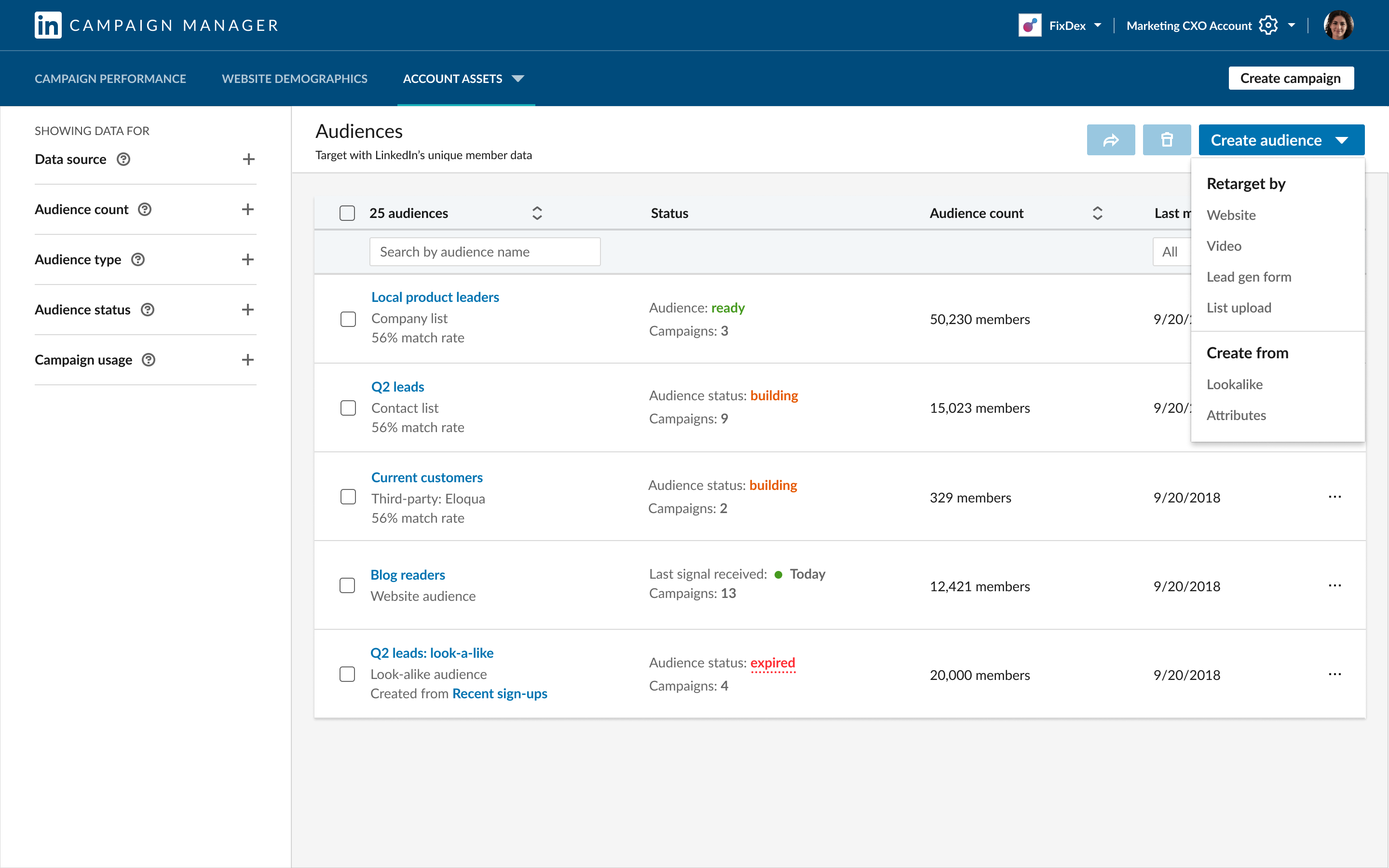
Retargeting with Matched Audiences allows you to build audiences of LinkedIn members who:
- Visited a page on your website
- Viewed a video ad
- Opened or submitted a Lead Gen Form
- Engaged with your company page
- RSVP’d for your LinkedIn Event
Learn more about each option in the sections below.
Website audiences
Website retargeting allows you to create an audience based on members who visited a specific page on your site. You’ll need to install the LinkedIn Insight Tag on your site to enable website retargeting. Website audiences can also be used to learn more about your website demographics.
Video audiences
Video retargeting allows you to create an audience based on members who viewed almost all or part of your video ads. You can choose to create the audience based on people who viewed 25%, 50%, 75%, or 97% of your video ad. You can also set how recently those individuals viewed the ad from options between 30 days in the past to 365 days in the past. When you create a video audience, you’ll select video ad campaigns to retarget. You’ll see the number of video views based on the campaigns, completion rate, and time range you select.
Lead Gen Form audiences
Lead Gen Form retargeting allows you to create an audience based on members who opened or submitted your lead gen form(s). You’ll also be able to choose how recently individuals engaged with your Lead Gen Form with options from 30 days in the past to 365 days in the past.
When you create a Lead Gen Form audience, you’ll select Lead generation campaigns to retarget. You’ll see the number of Lead Gen Form opens or completions for the campaigns, engagement, and time range you select.
Company page audiences
Company page retargeting allows you to create an audience based on members who have either viewed your LinkedIn Page or clicked on a call-to-action button in the header of your Page. You’ll also be able to choose how recently members in the audience viewed or interacted with your LinkedIn Page.
When you create a company page audience, you’ll be able to see how many people have recently viewed or clicked on a call-to-action button on your page.
Event audiences
Event retargeting allows you to create an audience based on members who are selected to attend your LinkedIn Event.
When you create an event audience, you’ll be able to choose to include both upcoming and past events hosted on your LinkedIn Page.
Once you create your audience, it will start building by matching LinkedIn members that meet the selected criteria. Your audience will need at least 300 members to be used in campaign targeting.
If retargeting visitors to your website, add the LinkedIn insight tag

The LinkedIn Insight Tag can be used to help you track conversions, retarget, and get real-time insights on the professional traits and content preferences of your website visitors.
Let your audience build
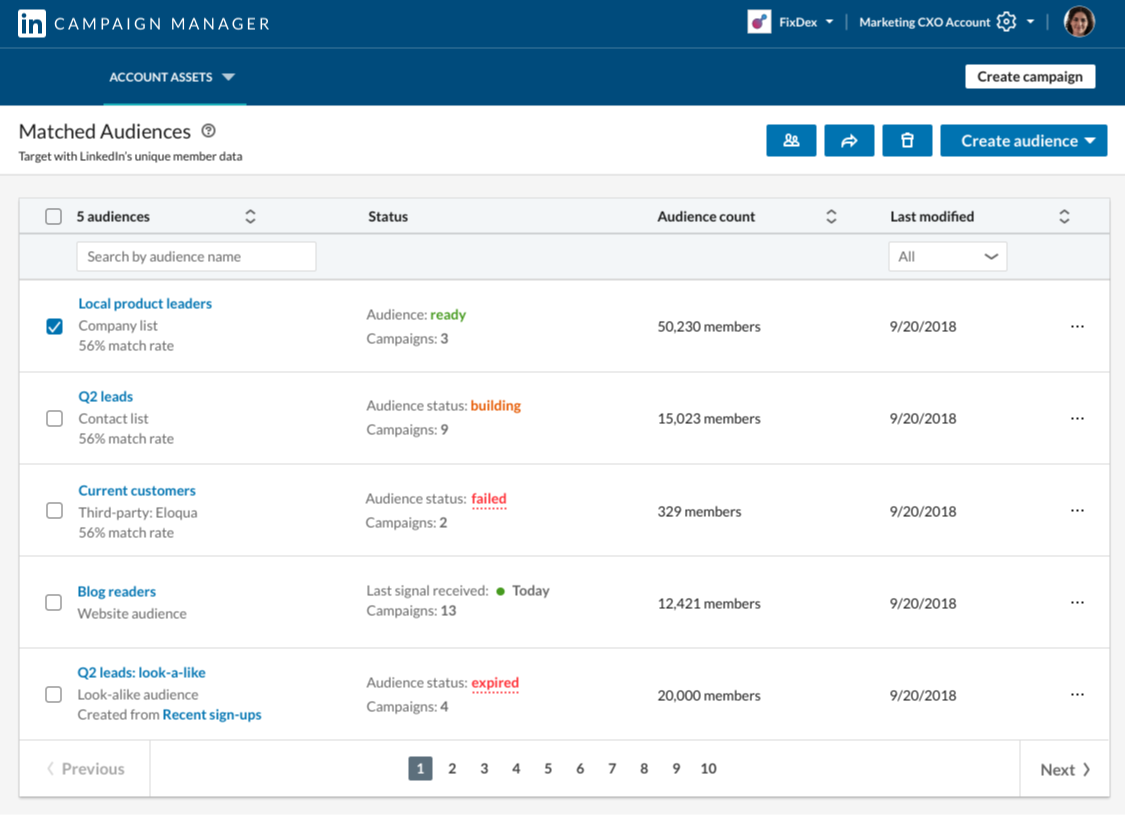
Your audience will take up to 48 hours to build and will continue to grow as more LinkedIn members visit your site or engage with your ads.
Once your audience is built, you can add it to a campaign using any of our ad formats.
Track conversions and optimize your campaigns automatically
Running campaigns to drive conversions? With our Insight Tag, you can track website conversions tied to all your LinkedIn ads, then let LinkedIn automatically optimize your campaigns for even more conversions. High-quality results – without lifting a finger!
Get more leads and conversions by retargeting your website visitors
A potential customer visits your site but leaves. What do you do? With the Insight Tag, re-engage your website visitors by retargeting them with LinkedIn ads. Now that’s a winning strategy!
Learn about who’s engaging with your brand with exclusive audience insights
Looking to customize your marketing? It starts with understanding who is visiting your website. The Insight Tag unlocks powerful demographic insightsabout your website visitors – such as their job titles, companies, industries, and more. Best part: it’s free.
Ready to get started with the LinkedIn Insight Tag?
Go to your Campaign Manager, under Account Assets → Insight Tag.
You can do that in two ways:
Install the tag myself
Do it yourself: It’s simple and easy. Paste the Insight Tag code from Campaign Manager in your website’s global footer. Adding the tag to the footer will let you track conversions or retarget on any page across your whole site.
Do it with my team:
Not enough time? You also can also send instructions to a member of your team to install on the website.
Install with a tag manager
Tag managers help you manage and edit all your tags without editing code. LinkedIn Insight Tag can be installed with many tag managers, including Google, Tealium and Adobe.
How do I know my tag is working?
You can check the status in Campaign Manager, under Account Assets → Insight Tag. Once the Insight Tag is installed on your website and a LinkedIn member visits, your domain will show up as “Active.”
Tag activation may take up to 24 hours, depending on your website traffic.
Need help? Check out our help center.
What you can do with Sponsored Content
Capture attention in the feed
Engage your target audience of millions of professionals where they spend their time — the feed.
Accomplish all objectives
Whether you want to build brand awareness or drive leads for your business, this format can do it all.
Gain insight on your impact
Measure your campaign performance on & learn about the demographics of your target audience.
Sponsored Content ads come in different formats
Single image ads
Capture attention with a powerful visual
Learn more
Video ads
Captivate your audience with sight, sound and motion
Learn more
Carousel ads
Tell a story with a swipeable series of cards
Learn more
Event ads
Maximize attendance with a format optimized to highlight event details
Learn more
Ways to use Sponsored Content
Share thought leadership
Share content that your brand cares deeply about and your knowledge of the space
Showcase your products & services
Highlight new products or share best practices to drive interest and engagement
Promote an event
Garner interest and grow attendance for upcoming events
How to get started with Sponsored Content
1. Create a LinkedIn Page
Grow your company’s presence with a free LinkedIn Page. Publish and share content to gain followers. Posts will appear on your LinkedIn Page and in the news feed of your followers across all devices and platforms.
Already have a LinkedIn Page? Learn how to request access.
Create a LinkedIn Page
2. Promote your content
Create a Sponsored Content campaign to meet all your marketing objectives.
Use Direct Sponsored Content to personalize and test ads for specific audiences, without publishing on your LinkedIn Page.
Add Lead Gen Forms to your Sponsored Content Ads to collect qualified leads.
Sign in to Campaign Manager
3. Measure and optimize
Measure your campaign performance with engagement metrics and understand your audience better with demographic reporting. You can also install the LinkedIn Insight Tag on your website to track leads and conversions.
Learn about reporting
Facebook
Create an Engaging Ad
The right advertisement can make or break your campaign.
Let’s consider that the average time spent on Facebook per day is fifty minutes.
This means that you may only have a short time period to make an impression on your audience. So, your ad must be engaging enough to catch your audience’s attention and prevent them from scrolling onward.
Learning to create an engaging ad combines the right copy with the right graphics. It can also help to keep the cost of your ads low and appeal to a wider audience. Here are some points to keep in mind for creating an engaging ad:
1. Write a catchy headline: this is best achieved by asking your audience a question they can relate to
2. Keep your copy short and simple: higher chance of keeping your audience’s attention
3. Use emoticons: this helps to better engage with your audience
4. Avoid excessive use of hashtags: this appears too direct to the audience
You can also consider the use of video in your ads. Remember, Facebook videos play automatically on the news feed, so this may help catch your audience’s attention.
The most important factor in creating an appealing ad is to limit your copy. When people see excessive words and bulky paragraphs, they become intimidated and move on.
Use Striking Imagery
One of the most crucial aspects of your ad is the graphic associated with it.
While most people focus on the copy of the ad, the visual content is arguably just as significant.
Remember, the image does not have to directly relate to your business. So, skip your brand logo and utilize an image that will actually resonate with people.
For an example, let’s use a new dating company looking to generate more sign-ups for their website. Rather than utilizing their logo as the main graphic, they may want to consider a graphic of two people that are local to the area being advertised, and in a location that is familiar to the audience.
This helps the audience connect with the photo in a more personal way than a simple logo. When people are able to connect with a photo, and see a face behind the name, it allows them to establish more trust in your company.
Not exactly a budding photographer? Don’t fret.
Make use of stock images that allow individuals to utilize beautiful images both legally, and often for free.
Narrow Your Audience
One of the most powerful tools in creating a Facebook ad is the ability to create a custom audience. This feature allows you to target only a certain demographic of people that best relate to your product or service.
Instead of spending time and money creating a general ad, you’re going to want to first establish who you want the ad to be seen by.
Who do you define as your ideal customer? Create a profile of your target audience and use this profile to help define your ad. Facebook will allow you to create an audience that specifically targets:
1. Gender
2. Age
3. Geographical location
4. Likes and interests
5. Profession
6. Behavioral patterns
Let’s consider a business that has created a new men’s cologne. Rather than creating a Facebook ad that is delivered to all Facebook users, it’s more efficient to target the specific audience.
For the purpose of this example, let’s say the target audience is professional men.
We can start by selecting a male-only audience. From here, we can cater to the professional aspect by selecting men only being the ages of 25-50. Next, we can select a specific geographical region. Because we are targeting professionals, we may want to select a radius within the downtown working core.
Just like that, we have created a custom audience that will be saved to your Facebook page.
These specifications are simple, yet extremely effective means of creating an ad that is delivered to the right audience. This will ensure the time and money being spent on ads is as efficient as possible.
Properly Time Your Ads
Now that we have created our custom audience, we can then move on to selecting the right time for the ads to appear.
What many people don’t know is that you can turn your ads on and off depending on what times and days you feel your ad is best performing.
Let’s consider that the highest traffic on Facebook occurs between 1 and 4 pm. Also, on Thursday and Friday, the engagement is 18 percent higher. Then it follows that the worst time to post is weekends before 8 a.m. and after 8 p.m.
However, if your goal is to establish an online presence, posting an ad on the weekends may serve as a benefit. Because weekends are traditionally not working hours, having weekend ads will give your company an online presence even whilst you are away.
If your business is specifically targeting millennials, timing is especially important. 50 percent of usersaged 18-24 go on Facebook within a few moments of first waking up. So, for any businesses targeting youth, ads turned on in the morning may be more effective.
Install a Facebook Pixel
If you don’t already have a Facebook pixel installed on your website, you’re going to want to install one.
A Facebook pixel is a code that you put on your website. This pixel helps you track conversions from Facebook ads, and built a target audience based on qualified leads. These leads are people that have engaged with, or performed an action, on your website.
After viewing your Facebook ad and visiting the website, the pixel allows you to see how that person is interacting with your website.
Keeping track of these leads helps to create a more specific ad for the future. Once you have a good sense of your leads, you can remarket your ads to this specific group.
Let’s use the example of a real estate brokerage. The pixel would allow them to see who is clicking on their advertisement that is marketing a bungalow for sale. For everyone that clicked on this ad, they become the members making up your retargeting group. From here, your future bungalow advertisements will be directed to this group.
This pixel helps establish a committed group of users who have a history of clicking on your ads. This gives you a better understanding of your audience and forms a solid group for future marketing efforts
Utilize the Feed for Placement
Depending on the objective of your ad, there are many placement options available.
When you think back to your Facebook newsfeed, you’ll realize that you see ads on the right-hand side as well as within the newsfeed itself.
Choosing the right feed will deliver your ad to the newsfeed of your target audience. Some argue this type of ad is more effective as it appears less direct and better incorporates with the rest of the feed. It heightens the potential for engagement and blends more naturally into the user’s regular “scroll routine”
Because these ads are shown with the feed, it’s essential they stand out. This is best achieved through a catchy headline and a graphic.
The posts on the right-hand sidebar are not as favored. This is because most users understand this area is devoted to ads and is outside of the desired feed.
If you’re starting your first campaign, opt for the feed placement. From here, you can test out other placement options and see which placement best serves your ad.
Include a Call-to-Action
A call to action is a simple way to drive trafficto your website or retain contact information.
This is the part of your ad that is encouraging people to interact with your ad rather than simply view the ad. This action could be as simple as the ad incorporating an option to visit your website, or even signing up for a newsletter.
The most effective call to action encourages people to change their patterns and improve their life and functionality. One example may be a real estate brokerage that encourages users to sign up for their free list of available properties rather than haphazardly searching online.
These call to actions are a simple means of increasing consumer traffic, gaining contact information and boosting sales.
Use a Frequency Cap
Ad frequency refers to the number of times an individual user sees your ad.
While your audience is more likely to remember your brand or product after seeing your ad more than once, you don’t want to over saturate with the same ad.
If your audience is seeing your ad too often, they’ll become too accustomed to it and stop paying attention. This will increase your costs, while also leading to reduced effectiveness.
The key is to monitor how often people are viewing your ads and put a cap on it. This is where the frequency cap comes in.
A frequency cap maximizes the number of times that one individual user sees your ad within a specific period of time. This also helps to maximize your investment and spread your ad to a wider audience of people.
Use A/B Testing
Which ad do you think will be more highly converted? A simple ad with minimal text and an eye-catching graphic or an ad containing a basic headline followed by a short, one-minute clip?
A/B testing allows users to experiment with different types of ads to determine which one is more effective. It helps to target the best ad for your specific audience. After all, there’s no sense in investing time and money into ads that just don’t convert.
This testing helps determine which headlines, copy, graphics, and call-to-actions are most effective for your target audience. It will, in turn, help you find out which ads are best converting your audience.
The A/B testing experiment usually runs for a few weeks. Once the experiment is completed, a conclusion will be made as to which ad outperformed the other.
Simple? Yes. Effective? Extremely.